Confession time: I like reality shows, especially those that show personal transformations. One of the shows I catch occasionally is Hoarders on A&E. It’s a fascinating look at people who can’t get rid of the stuff in their house…and has the side benefit of motivating me to pick up the house! What does Hoarders have to do with Sharepoint collaboration spaces and training? Often when I explore client collaboration spaces, it makes me think of a hoarder’s house:
There seems to be more stuff than could ever possibly be managed, and it has little organization; files have just been piled on top of each other with no thoughts as to how they will be found by the learners. And the problem is that in an online environment, there seems to be unlimited room to add files – unlike in a house where the walls set the boundaries of how much can be brought in.
Don’t get me wrong, SharePoint is tool that can work to support learning quite well. Most of us have easy access to it at our companies and so it seems like we should be doing something with it – we’re just not sure what. And more importantly, we’re not sure how to get our employees to use it the way that we want them to! I’m going to address two common issues that arise when using collaboration spaces (whether SharePoint or another tool) 1) Organizing the content and 2) Building community.
Get organized
- Create clear naming conventions. We learning professionals love our jazzy titles. But a collaboration space needs to have clear naming conventions so that users can easily find what they are looking for. So instead of “Keep Calm and Carry On”, use “Troubleshoot Alarms”.
- Use consistent navigation. Users need to be able to remember where things are each time they revisit the site. It’s incredibly frustrating for them if they can’t. Below is a screen shot from a site we recently developed for a client. The top navigation never changes within the site. Users can always get back to the main sections of the site. The left navigation does change based on what’s found on each page.
3. Clean out the junk. One of the benefits of a collaboration space like SharePoint is that many people can share and upload content. But someone has to be responsible for ensuring that the content is in the right spots and that it is relevant. If a file hasn’t been viewed or downloaded in a year, it probably needs to be removed because no one is finding value in it.
Make it a positive (ie. useful) experience for learners
1. Create a site view that makes sense for what you’re doing. SharePoint doesn’t have to look like the above screen show with left and top navigation. It can be made to look like any website. So, if you create a site to support an instructor-led course that has a graphical organizer, the graphical organizer could be the navigation on the site as well to access related topics and support information. Or if you’re supporting a time-based process, the timeline or process graphic could be the course navigation. The possibilities are endless!
2. Provide “need to have” content. Often we get excited about the possibilities, and lose sight of what learners will actually participate in. “If you build it, they will come” does not apply to internal collaboration spaces. But “If they need it, they will come” does apply. Need to have content could include:
- Webinars, podcasts, or blogs given by internal experts
- Discussion boards. These are especially great if the learning or development is around a topic where learners will want advice from peers.
- Updates or changes to procedures
- News items and links that impact the work they do
- Answers to their questions. These could be questions received in a training session or posted on the site before or after the learning took place.
What’s need to have versus nice to have will differ for every organization and every learning project. But be sure to ask the question, otherwise your site might start looking like it is managed by an information hoarder!
3. Start small. Don’t expect that your learners will embrace every aspect of your collaboration site immediately. Short webinars or podcasts given by internal experts are a great place to start. The technology has been experienced by most employees already, so they know how to use it. Also, the communication can be more robust than what would be provided in an email.
For example, if your organization requires employees to complete performance management training when the begin, often those lessons might have been forgotten by the time annual reviews roll around. Ask a senior leader to record a short webinar on the importance of performance management and the key deadlines and tasks for both employees and managers.
Another example might be for training around a change initiative. Once employees have had a few weeks or months to implement the change, publish a webinar detailing how well the change is going – what employees are doing right, questions they are asking, and where they need to correct their course.
You can easily track how many employees view the site and even allow comments to the webinar for employees to ask questions or clarify points. Once you’re doing a few things well, then you can add more content and interaction opportunities.
4. Embrace two-way communication. Too often I hear, “We don’t want employees to be able to post frequently asked questions. We’ll post the frequently asked questions so that the questions are ones we want on the site.” The point of a collaboration site is to collaborate – which implies two-way communication. I’m not suggesting that you need to allow rants or inappropriate communication on your site, but that’s not a frequent problem in my experience (most of us value our jobs too much). More often, groups want to exert control over the site. My contention is that if people are thinking it anyway, I’d rather deal with it directly on the site.
Going back to the performance management training example, if someone posts that the form is cumbersome and takes too long to complete, great! Then you can respond directly on the site the rationale behind the form and suggestions for how to complete it quickly.
I hope these tips are helpful for you. If you’re interested in learning more, the Social Media in Learning blog is a great place to start!



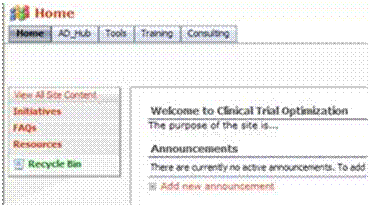


Resources such as the 1 you mentioned here will be incredibly helpful to myself! I’ll publish a hyperlink to this page on my particular blog. I’m certain my site website visitors will uncover that fairly beneficial.
With thanks! Bookmarked the particular post for reference! – Is there a way to create an offline copy very easily?